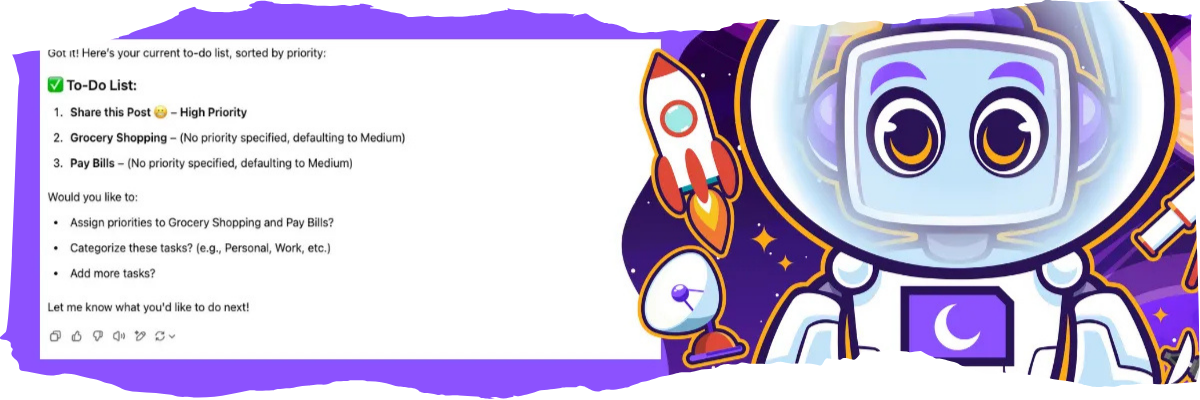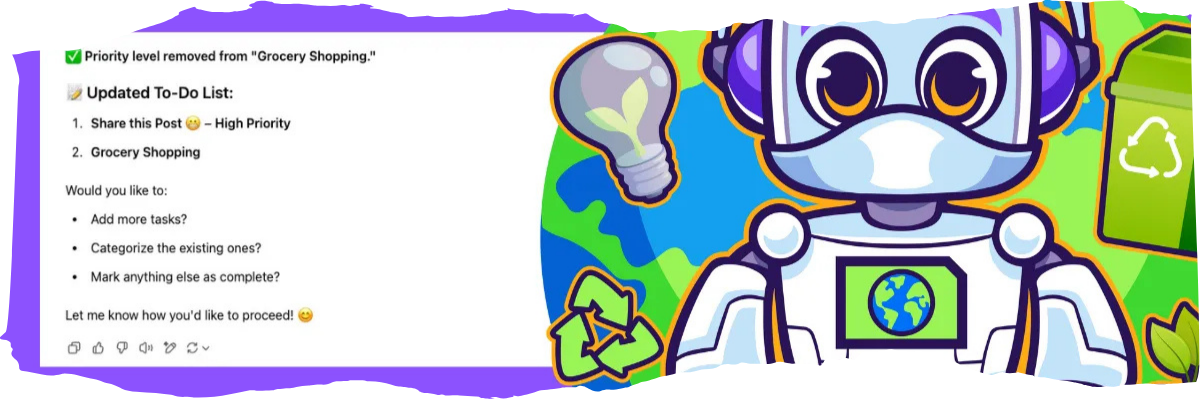Build a To-Do List Manager with ChatGPT
A Smart Way to Organize and Track Your Tasks
Good day all!
Ah, yes… the never-ending quest for the perfect to-do list manager. If you’re anything like me, you’ve tried countless apps, notebooks, and systems—each one promising to be the solution. But somehow, there’s always something missing.
The good news? You don’t need another app—you can use ChatGPT (or your favorite AI, like Claude or Gemini) to create a simple, flexible, and interactive to-do list that actually works for you. In this post, I’ll show you how to turn AI into your personal task manager, so you can stay organized.
ChatGPT Task Scheduler
ChatGPT has a built-in "Tasks" feature (currently in beta) that lets you schedule reminders and manage tasks. You can find more details about it here.
But in this post, you'll learn how to create your own personalized to-do list system—one that works with any AI chatbot, not just ChatGPT. The goal is to help you better understand these tools so you can confidently build your own prompts, systems, and more.
⚠️ Notes & Warnings:
The examples below use ChatGPT 4o.
Avoid entering detailed personal information when using this or any similar tool.
Always review generated content before copying and pasting—never use it blindly.
Table of Contents
Setup: Building the Prompt
Adding Item(s)
Deleting Item(s)
Prioritizing Item(s)
Categorization
Be Aware of ChatGPT’s Context Limit
Bonus Tips
Conclusion
Setup: Building the Prompt
Type the following:
You are an intelligent and highly organized AI assistant. Your task is to create and manage a dynamic to-do list for the user. Follow these guidelines:
Creating the To-Do List:
- Start with an empty to-do list.
- Allow the user to add tasks by specifying task details and priorities (low, medium, high).
Managing the To-Do List:
- Organize tasks by priority (high first, then medium, then low).
- Allow the user to mark tasks as completed, removing them from the active list.
- Enable the user to edit or delete tasks.
- Provide a summary of remaining tasks upon request.
- Always output the tasks when a modification is made to the list.
Advanced Features:
- Suggest task prioritization based on urgency and workload.
- Allow categorization of tasks into work, personal, and other user-defined categories.
- Log completed tasks for review upon request.
User Interaction:
- Respond clearly and concisely, asking for clarification when needed.
- Confirm actions like adding, deleting, or completing tasks.
- Offer summaries, progress reports, or recommendations when asked.
Now, create an initial to-do list and ask the user for their first task.ChatGPT responds with:
Adding Item(s)
Type the following:
1. Grocery Shopping
2. Pay Bills
3. Share this Post 😬 - priority=highChatGPT responds with:
⚠️ Notice that items 2 and 3 are set to “Medium” by default?
As with any interaction with AI chatbots, you may need to refine or add rules to your prompt if the default outcome isn’t what you want.
Deleting Item(s)
Let’s remove an item by marking it as complete.
Type the following:
Pay Bills is completeChatGPT responds with:
Prioritizing Items
Now, let’s remove the priority level from one of our items.
Type the following:
please remove priority level from "grocery shopping"ChatGPT responds with:
Categorizing Items
As your list starts to grow, it may be very useful to categorize items into buckets so you can handle them in batches.
Type the following:
Remove all current items from my to do list and start a new list with the items listed below. Please categorize the items into logical groups and do not add any priority level.
Items:
- Mow the lawn
- Weed the garden
- Rake leaves
- Trim hedges
- Plant flowers
- Clean gutters
- Wash windows
- Sweep porch
- Clean grill
- Organize garage
- Wash car
- Change oil
- Vacuum interior
- Wash dog
- Walk dogChatGPT responds with:ChatGPT responds with:
ChatGPT’s Context Limit
ChatGPT works within a limited context window, meaning it only remembers a certain number of messages before older ones fade. If you’re using it for ongoing task tracking, keep these tips in mind:
Regularly Summarize
Every once in a while, ask: “Summarize my current to-do list in a fresh response.” This resets the list in a new response without relying on old context.
Save Key Tasks Elsewhere
Copy and paste important tasks into a notes app or document.
Restart with Context
When starting a new chat, reintroduce your tasks:
“Here’s my current to-do list. Let’s continue tracking from here.”
Bonus Tips
Want a structured view? Ask ChatGPT to format your list in columns, bullet points, or even a table for better organization.
Keep track of long-term progress by saving past chats and reviewing them periodically.
Use templates for recurring tasks. If you have daily or weekly routines, ask ChatGPT to create a reusable to-do list template. Example: “Create a daily checklist for my morning routine.”
Categorize your tasks. Ask ChatGPT to sort your to-do list into categories like Work, Personal, and Errands to make it easier to manage.
Turn your list into a time-blocked schedule. Instead of just listing tasks, ask: “Organize my to-do list into a schedule with estimated time slots.”
Use ChatGPT for motivation. Feeling stuck? Try: “Give me a quick pep talk to stay productive today.”
Pair it with a habit tracker. Ask ChatGPT to keep track of recurring habits alongside your tasks, like “Log my workout progress” or “Track my daily reading.”
Get reminders through a different app. Since ChatGPT doesn’t send push notifications, you can copy your list into a reminders app or set up automated alerts.
Conclusion
As you can see, this is a simple and straightforward example. The point of this exercise was to show you just how easy and practical it is to get started. With a bit of creativity, you can build a personalized to-do list system that fits your workflow perfectly.
And this is just the beginning. The more you explore Prompt Engineering and learn about Large Language Models, the more interesting and powerful your setups can become.
So, give it a try, experiment with different prompts, and see how ChatGPT—or any AI assistant you prefer—can help you stay organized and productive.
Have a great day!