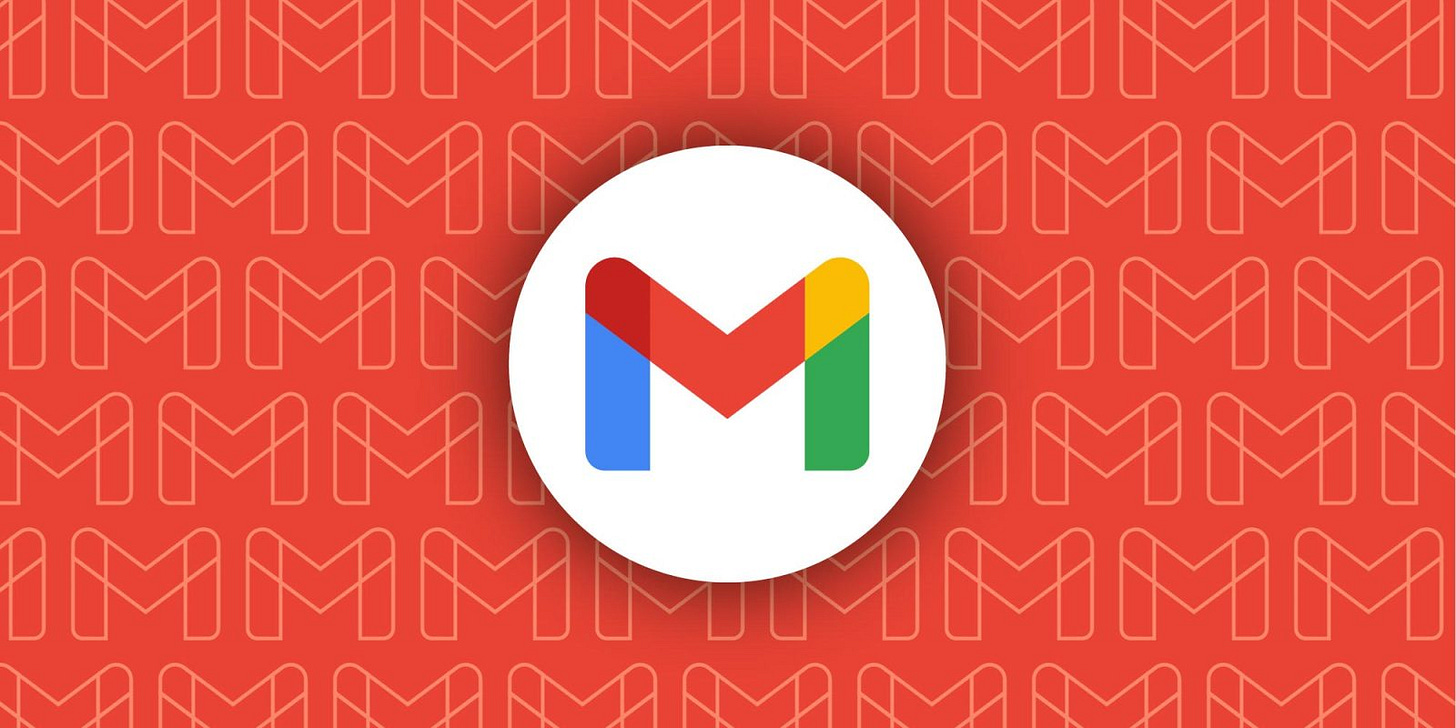Google's Gemini AI Just Got Smarter
Scheduled Actions Are Here to Automate Your Daily Routine
Automate Your Daily Routine
Google recently rolled out one of its most practical AI features yet: Scheduled Actions for Gemini AI. This new capability transforms Google's AI assistant from a reactive tool into a proactive helper that can automatically handle routine tasks on your behalf. This feature represents a significant leap toward truly intelligent automation that works seamlessly in the background of your daily life.
⚠️ Important Notes:
Scheduled Actions are available to users with a paid Gemini subscription or a supported Google Workspace plan.
The feature is still rolling out, so it may not be available to all users immediately.
While currently limited to Pro and Ultra subscribers, Google has indicated potential expansion of Scheduled Actions to free users in the future.
Table of Contents
🕖 TL;DR
⏰ What Are Scheduled Actions?
📧 Scheduled Actions for Gmail
📅 Scheduled Actions for Calendar
🏁 Final Thoughts
TL;DR
Google's new Scheduled Actions feature for Gemini AI (available to paid subscribers) transforms it into a proactive assistant that automates routine tasks. This means Gemini can deliver daily email summaries, calendar overviews, and even sports scores without you needing to ask each time. It's like having a personal assistant that anticipates your needs, saving you time and mental effort by integrating seamlessly with your Google services and allowing you to manage these automated tasks within the Gemini app.
What Are Scheduled Actions?
Scheduled Actions allow you to instruct Gemini to perform specific tasks at predetermined times or on a recurring basis. It’s kinda like having your own personal assistant. Instead of manually checking your email every morning or constantly refreshing sports scores, you can simply tell Gemini what you want to know and when you want to know it.
Here's how it works:
Open Gemini: Go to gemini.google.com or open the Gemini mobile app.
Initiate a Scheduled Action: Enter a prompt detailing the task and desired schedule (time, frequency).
Gemini Responds: Gemini confirms the scheduled action with a summary.
Management: Scheduled actions can be managed within the Gemini app's settings, allowing for adjustments or cancellations.
Examples of what can be scheduled:
Daily summaries of unread emails, calendar events, or to-do lists.
Daily weather forecasts, news updates, or sports and stock market data summaries.
Blog topic ideas generated weekly or creative writing prompts scheduled regularly.
One-off tasks, like requesting a summary of an award show the day after it occurs.
Benefits of Using Scheduled Actions
Saves time by automating repetitive tasks.
Reduces the need to remember tasks.
Integrates with Google apps such as Gmail, Calendar, and Google Docs for more relevant results.
Scheduled Actions for Gmail
One of the standout features of Scheduled Actions is its email summary capability. Rather than diving into a cluttered inbox each morning, you can ask Gemini to "summarize my unread emails every morning at 7 AM." The AI will analyze your Gmail inbox and provide a concise overview of important messages, helping you prioritize your day before you've even had your first cup of coffee.
Useful features:
Daily Email Summaries: Gemini can provide daily summaries of unread emails at a set time, such as every morning. This provides a quick overview of the inbox for prioritizing and addressing important messages.
Customizable Summaries: The email summary function can be tailored to specific needs. Summaries can focus on certain categories or priorities, such as work-related emails, messages from specific contacts, or a combination of email summaries with calendar events for a comprehensive morning briefing.
Gmail Integration: This feature integrates with Gmail, making it useful for Gmail users.
Time-Saving: Automating email summaries saves time that would otherwise be spent manually sorting through the inbox.
Focus on Priorities: A concise overview of emails enables the identification and focus on the most important messages.
Proactive Assistant: Gemini anticipates needs and delivers relevant information without needing constant prompting.
Here’s how it works:
Open Gemini: Go to gemini.google.com or open the Gemini mobile app.
Ensure you're signed in to the correct account: Ensure the Google account used is the same one used with Google Workspace (including Gmail).
Initiate an action: Ask Gemini to get information from Gmail. For instance, prompt it with: "Summarize my unread emails" or "What are my emails from yesterday?"
Note:: When creating the prompt, explicitly mention Gmail to ensure Gemini knows where to get the information. For example, "@Gmail summarize my unread emails".
Connect Google Workspace: If Google Workspace has not been connected previously, the user will be prompted to do so. Follow the on-screen instructions.
Schedule the action: After Google Workspace is connected, schedule the desired action. For example, to get a daily summary of unread emails, the user would say something like: "Summarize my unread emails every morning at 7 AM".
Confirm and manage: Gemini will show a summary of the scheduled action. Confirm the details, and if needed, manage scheduled actions in the Gemini app's settings.
Enable App Notifications: If app notifications are off for Gemini, enable them to receive the scheduled email summaries as push notifications.
Scheduled Actions for Calendar
Gemini's calendar integration transforms schedule management from a reactive to a proactive process. The AI can provide daily or weekly calendar summaries, answer questions like "How many meetings do I have next week?" or "When is my next appointment with Chris?" without requiring you to manually scan through your calendar app.
Useful Features:
Gemini can distinguish between different types of appointments.
Identify potential scheduling conflicts.
Suggestions for optimal meeting times based on your historical patterns.
Here's how it works:
Connect Google Calendar: Connect your Google Workspace account to Gemini Apps. Ensure that you are signed in to the same account used for Google Workspace.
Request Calendar Summaries: Set up scheduled actions to receive regular updates on calendar appointments. Request a daily summary of your calendar for the day to prioritize tasks and plan effectively.
Customize Summaries: Adjust the frequency and content of calendar summaries. Request a summary of specific event types, events for a particular date range, or combine a calendar summary with updates on unread emails.
Create and Manage Events: Gemini can assist in creating and managing calendar events by adding details, editing, or canceling events through simple prompts. Specify "@Google Calendar" in your prompt to ensure interaction with Google Calendar.
Effortless Scheduling: Add events to your calendar by including phrases like "Add this to my calendar" or "@Google Calendar add this event" in your prompts.
Final Thoughts
The introduction of Scheduled Actions in Gemini AI is more than just a convenient new feature; it represents a pivotal shift in how we interact with artificial intelligence. By moving from a reactive "ask and receive" model to a proactive, anticipatory one, Google is truly making Gemini "more personal, proactive and powerful."
This capability not only streamlines daily digital tasks, from managing emails to tracking appointments, but also offers a tangible glimpse into a future where AI handles the routine, freeing up human cognitive resources for more creative, strategic, and engaging pursuits.
As this feature continues to roll out and potentially expand to a broader user base, it will undoubtedly redefine our expectations of AI assistants, solidifying their role as essential partners in managing our increasingly complex digital lives.
Content was researched with assistance from advanced AI tools for data analysis and insight gathering.